NuTrack™ Reference Guide
Web Version
Contents
- Introduction
- Important Safety Information
- Adding Patient Information
- Entering Visit Information
- Error Messages
- Viewing Results
- Saving/Printing Results
Introduction
Welcome to NuTrack growth assessment tool for pediatric patients.
You can access NuTrack in two ways:
- The web version. This version does not allow you to save patient information.
- Downloading the tool directly to your computer. This version allows you to save information on multiple patients and update visit information over time. If you would like to download NuTrack to your computer, please click here. Please note that an email address is required to download in order to alert you to any future updates to NuTrack.
The calculations provided in both versions are identical.
The outputs provided by the NuTrack growth assessment tool include:
- Height Standard Deviation
- Height Percentile
- Growth Rate
- Weight Standard Deviation
- Weight Percentile
- Body Mass Index (BMI)
- Estimated Glomerular Filtration Rate (eGFR)
- Bayley-Pinneau Height Prediction
- Target Height
Important Safety Information
To access Nutropin AQ® (somatropin) injection, for subcutaneous use Important Safety Information from NuTrack, click the Important Safety Information link in the menu pane on the left hand side of your screen. The Nutropin AQ Prescribing Information can also be accessed from the left menu pane, or by clicking here.
Adding Patient Information
To enter a patient's information from the initial screen, click the "Get Started" button. On the next screen, enter the required information, including patient's first and last name, gender, and birthday. Adding information for the non-required fields will result in additional outputs on the results page. Non-required fields include:
- Using Growth Hormone Treatment: By clicking this box, the patient's growth hormone treatment start date will be indicated on the growth chart.
- Treatment Start Date: Required only if Using Growth Hormone Treatment is indicated. Date should correspond to when patient began GH treatment.
- Metric or Standard toggle: Select the appropriate entry method (cm or in) for entering a patient's parent's height.
- Father's Height: The height of the biological father.
- Mother's Height: The height of the biological mother.
Click "Next" to begin entering visit specific information for the patient. Any data point can be edited by clicking on the "Edit Patient Info" link, located directly beneath the patient's name in the Patient Information pane.
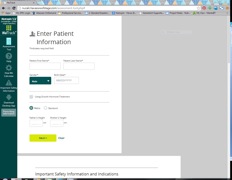
Entering Visit Information
After entering basic patient information, data can be entered on the Visit Information pane in order to populate outputs. When multiple visits are entered, all visits will be listed, with the most recent visit at the top of the Visit Information pane. Visit information to be entered includes:
- Visit Date: The date of visit, either a current visit or past visit.
- Metric or Standard toggle: Select the appropriate entry method (cm or in) for entering a patient's parent's height.
- Measuring Patient toggle: Select the appropriate measurement method (height or length), based on your clinical evaluation.
- Patient Height/Length: The patient's height or length, consistent with entry method selected above.
- Patient Weight: The patient's weight.
- Creatinine Level: The patient's serum creatinine level.
- Bone Age: The patient's bone age as evaluated in clinical evaluation.
After entering visit information, click "Save" for outputs to display. Visit information can be edited by clicking the "Edit" button in the appropriate visit. An individual visit can be deleted by clicking "Edit," then "Delete Visit."
To enter information for a new patient, click the green "Start Over/New Patient" button on the Patient Information pane. Alternatively, click the "Assessment Tool" button on the left menu pane to start over. Please note that no patient information will be saved.
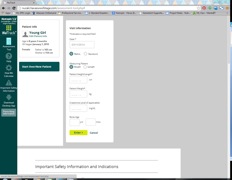
Error Messages
When information entered is outside of the parameters of NuTrack, several types of error messages may occur:
- "Please correct the items below." This is a reminder to complete a required field.
- "Data entered is out of acceptable range." This applies when an entered value is outside of NuTrack's operable range, such as a patient older than 20 or a value that would likely be a typographical error (500 kg, for example, instead of 50 kg).
- "Please enter an age that is 20 years or younger."
- "Please enter (0, 3, 6, or 9) for months field."
- "Please enter valid numeric values." This comes up when a non-numeric character is entered into a numeric field (e.g., an entered weight of 5t2.5 kg).
- "Please enter bone age in years and months." This message displays when decimal points are entered in the Bone Age year or month fields.
To avoid these errors, complete all required fields and double-check any entries flagged as erroneous.
Viewing Results
After entering visit information for the patient, data outputs will display on the Output pane. There are two sections of the Output pane:
- Data Outputs: This section contains the numerical outputs calculated based on the visit information entered.
- To minimize this pane, click the "minimize data" button in the top right-hand corner of the pane.
- To expand this pane, click the "view data" button.
- Growth Chart: This portion of the Output pane displays the patient's visit information overlaid on the appropriate growth chart, based on gender and age, and includes the following features:
- Weight and Stature Toggles: To use the toggles, click the green checkboxes. While the default is to display both weight and height/length, either curve set can also be displayed individually.
- Visit Detail Hover: Hover the cursor above the desired visit point to view a pop-up with the information associated with that visit.
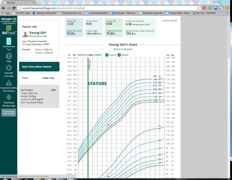
Saving/Printing Results
NuTrack information cannot be saved within the tool itself; however, NuTrack does include a printing feature.
- Click the printer icon on the bottom right-hand corner of the window to open a print dialog box. This will allow you to print a document with the patient's growth chart and the numerical output data. If you choose, you can also save this as a PDF.
- This document will also include the patient's name and identifying data, which can help keep your records organized.